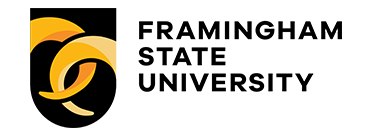Instructional Approaches
Students will look to faculty for guidance and assistance. In your communications, be timely and specific about changes in schedules, assignments, procedures, and broader course expectations.
Course Delivery Options
Online, Remote, and Face-to-face course delivery formats are offered for the fall 2021 semester. The format defines when, where, and how class meetings are held. No courses are self-paced. Reference the delivery definitions listed in the course schedule.
| Delivery Type | Description | Experience | Delivery |
| Synchronous | Synchronous refers to both FACE-TO-FACE (i.e., in-person on campus) and REMOTE delivery methods. | Synchronous courses meet on specific days and specific times; listed in the course schedule for lectures, discussions, and presentations, there is real-time interaction between the faculty and the students. Zoom is often used to deliver Remote classes in real-time. | For face-to-face synchronous meetings, a building and room number are listed as the course location. Remote courses are considered synchronous when the instructor and students all meet together at the same time. Over video conferencing technologies. |
| Asynchronous | Asynchronous refers to the ONLINE delivery method. | Interactions between faculty and the class occur through the Canvas learning platform, FSU communication tools, discussion boards, social networking, and/or collaborative documents. | Students may access pre-recorded lectures and digital curriculum materials at a time of their own choosing but within the timeframe specified in the course syllabus. |
Hybrid | Hybrid courses are a combination of Synchronous and Asynchronous delivery methods. | Interactions between faculty and students is a mix of in-person or same-time meetings and online learning. Technologies used may include Canvas, Zoom, or similar collaboration tools. | Students may access pre-recorded lectures and digital curriculum materials at a time of their own choosing but within the timeframe specified in the course syllabus for the online portion of the class. |
Canvas Semester Checklist for Faculty
Canvas officially replaces Blackboard as our learning management system this fall. The Canvas learning platform offers a mobile-friendly, accessible interface to support teaching and learning. Faculty, student, and staff may use Canvas to share information and course material, engage in critical thinking activities, and collaborate online.
We invite you to review our semester checklist to help you prepare for opening day on September 2nd. If you have any questions, email eto@framingham.edu, call the 24-7 Canvas support line or chat with a Canvas support technician.
Canvas Checklist
- Log in to Canvas [https://framingham.instructure.com] with your FSU credentials (username and password). Email eto@framingham.edu if you experience an issue.
- Update your Notification Settings (Click Account > Notifications) to personalize how you are copied on Announcements or track activity in your course.
- Edit the Welcome and Start Here pages. (Most faculty teaching in the summer pilot found the template pages most helpful.) The Course Home page is the first thing students see when they log into a course. The page is a great place to grab your students’ attention, provide timely information, or post your syllabus.
- Add your Contact Information using the About your instructor page. Share your picture, contact information, and office hours.
- Add your content to the Course Modules to organize or chunk your materials and provide students with a clear pathway through your course. Use a method that works best for you. Examples may include organizing content by Weeks, Units, or course Topics. If you need help getting started, email eto@framingham.edu for assistance.
- Validate your course links to ensure you have no broken links. Check your course links using the Canvas Course Link Validator, which searches through course content and returns invalid or unresponsive links in both published and unpublished content.
- Set up Zoom in your course. Zoom replaced Collaborate as our real-time collaboration tool with your students. The integration built into Canvas with Panopto allows for longer retention of your lectures and class materials. Review this guide to learn how to set up Zoom meetings for your course.
- Before the course start date, publish your course to provide access to your course materials. Items that are not published exist in a draft or unpublished state. These items are invisible to students.
- Use the Student View to experience your course as a student and confirm students have access to your course material. Students will not be able to see your course’s content until you publish your course
- Attend a workshop. Register for upcoming offerings or find our recordings of previous sessions.